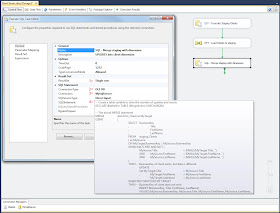I want to know the value of a variable during runtime of an SSIS package.
 |
| Value of variable between two tasks |
Solution
You can either use a breakpoint or a Script Task to find out the value of a variable.
A) Script Task
A1) Add Script Task
Add a Script Task between the two tasks and select the FilePath variable as readdonly variable.
 |
| Script Task - Readonly variable |
A2) The script
There are three options that you could choose. Pick one.
//C# code
using System;
using System.Data;
using Microsoft.SqlServer.Dts.Runtime;
using System.Windows.Forms;
namespace ST_d730d75a40304a6bb675bc184c2aa717
{
[Microsoft.SqlServer.Dts.Tasks.ScriptTask.SSISScriptTaskEntryPointAttribute]
public partial class ScriptMain : Microsoft.SqlServer.Dts.Tasks.ScriptTask.VSTARTScriptObjectModelBase
{
public void Main()
{
// Choose one of these methods:
// 1) Fire event and watch the execution result tab
bool fireAgain = true;
Dts.Events.FireInformation(-1, "Value of FilePath:", Dts.Variables["User::FilePath"].Value.ToString(), string.Empty, -1, ref fireAgain);
// 2) Use the .Net framework trace log and see Debug View: http://technet.microsoft.com/en-us/sysinternals/bb896647.aspx
System.Diagnostics.Trace.WriteLine("Value of FilePath: " + Dts.Variables["User::FilePath"].Value.ToString());
// 3) Good old messagebox and click to continue
System.Windows.Forms.MessageBox.Show("Value of FilePath: " + Dts.Variables["User::FilePath"].Value.ToString());
Dts.TaskResult = (int)ScriptResults.Success;
}
#region ScriptResults declaration
/// <summary>
/// This enum provides a convenient shorthand within the scope of this class for setting the
/// result of the script.
///
/// This code was generated automatically.
/// </summary>
enum ScriptResults
{
Success = Microsoft.SqlServer.Dts.Runtime.DTSExecResult.Success,
Failure = Microsoft.SqlServer.Dts.Runtime.DTSExecResult.Failure
};
#endregion
}
}
or VB.Net
'VB.Net code
Imports System
Imports System.Data
Imports System.Math
Imports Microsoft.SqlServer.Dts.Runtime
<Microsoft.SqlServer.Dts.Tasks.ScriptTask.SSISScriptTaskEntryPointAttribute()> _
<System.CLSCompliantAttribute(False)> _
Partial Public Class ScriptMain
Inherits Microsoft.SqlServer.Dts.Tasks.ScriptTask.VSTARTScriptObjectModelBase
Public Sub Main()
' Choose one of these methods:
' 1) Fire event and watch the execution result tab
Dim fireAgain As Boolean = True
Dts.Events.FireInformation(-1, "Value of FilePath:", Dts.Variables("User::FilePath").Value.ToString(), String.Empty, -1, fireAgain)
' 2) Use the .Net framework trace log and see Debug View: http://technet.microsoft.com/en-us/sysinternals/bb896647.aspx
System.Diagnostics.Trace.WriteLine("Value of FilePath: " + Dts.Variables("User::FilePath").Value.ToString())
' 3) Good old messagebox and click to continue
System.Windows.Forms.MessageBox.Show("Value of FilePath: " + Dts.Variables("User::FilePath").Value.ToString())
Dts.TaskResult = ScriptResults.Success
End Sub
#Region "ScriptResults declaration"
'This enum provides a convenient shorthand within the scope of this class for setting the
'result of the script.
'This code was generated automatically.
Enum ScriptResults
Success = Microsoft.SqlServer.Dts.Runtime.DTSExecResult.Success
Failure = Microsoft.SqlServer.Dts.Runtime.DTSExecResult.Failure
End Enum
#End Region
End Class
A3) The Result
Now run the package and watch the result.
 |
| Oops, no flat file but an Excel file |
B) Breakpoints
B1) Breakpoint
Right click the Data Flow Task, Choose "Edit Breakpoints..." and then select the OnPreExecute event. This is the event right before starting the Data Flow Task.
 |
| Add breakpoint |
B2) Excute package
Now execute the package and wait for it to hit the breakpoint.
 |
| Run package and wait for breakpoint |
B3) Locals
Wait for the package to hit the breakpoint. Then go to the Debug menu and click Windows and then Locals (Ctrl+Alt+V,L). This wil open a new window.
 |
| Locals |
B4) The result
Now downdrill the variables in the Locals window and search for your variable and its value.
 |
| Oops, no flat file but an Excel file |
This last method is probably a lot easier.