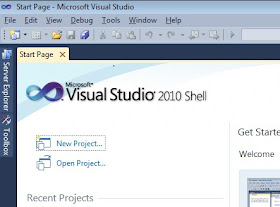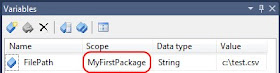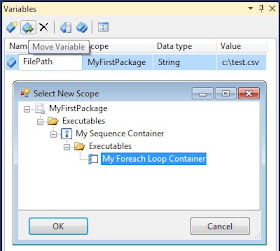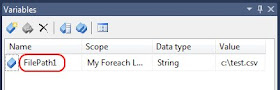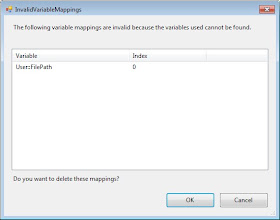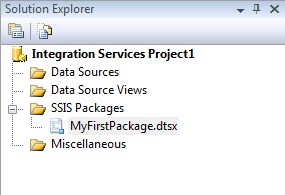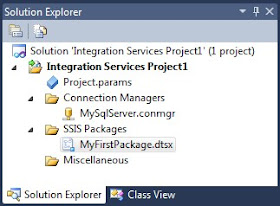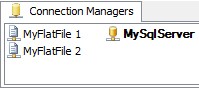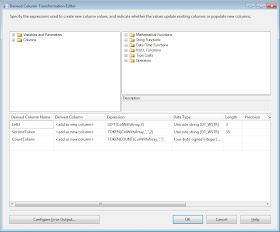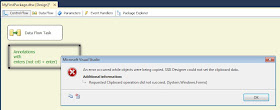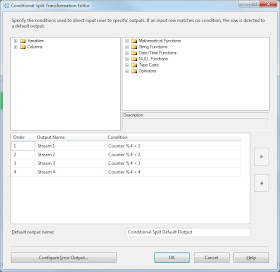It took Microsoft a while since
CTP 1, but CTP 3 has been
released this morning and there are some exciting new features. You can read a great review at
SSIS Junkie. And you should also read the
SSIS Team Blog. Below you can find my review which I will extend the next few days.
Review parts:
General changes
Control Flow changes
Data Flow changes
General
Visual Studio 2010
CTP 3 finally uses Visual Studio 2010. CTP 1 was still using Visual Studio 2008.
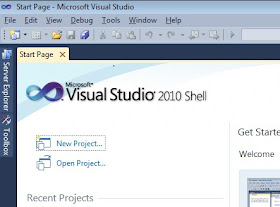 |
| Visual Studio 2010! |
Undo & Redo
Added in CTP 1, but probably one of the best new features.
 |
| They really work |
Cut & Paste
Added in CTP 1. If you paste with your mouse, the item will be pasted at your mouse position instead of
somewhere below. This too will make your developer life easier.
Zoom
Added in CTP 1. Very handy zoom function in the lower right corner which fades when not active.
Variables and there scope
The most annoying part of variables was that when you created a new variable the selected task in the Control Flow became the default scope and you where not allowed to change that. Both flaws have been solved!
Although I selected a Foreach Loop Container, the package became the scope!
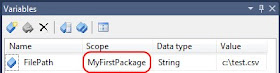 |
| Default scope: the package! |
And if you want to use the Foreach Loop Container as a scope, you can use the Move Variable button the change the scope!
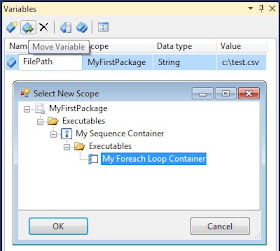 |
| Change scope! |
One little bug (?). If you change the scope. The variable will be renamed and the Foreach Loop Container gets an
InvalidVariableMappings warning.
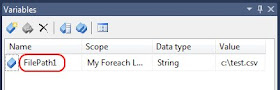 |
| Notice the extra "1" |
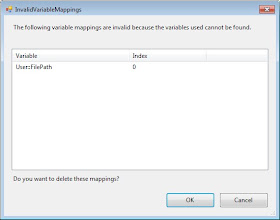 |
| InvalidVariableMappings |
Solution Explorer
The Solution Explorer has changed. No more Data Sources and Data Source Views. I have used them once in a project I didn't started. So I won't miss them. But they added an Connection Managers item instead. Those connections are available in all packages.
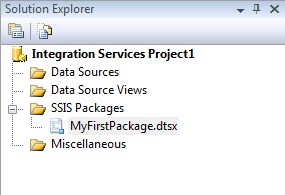 |
| Solution Explorer SSIS 2008 |
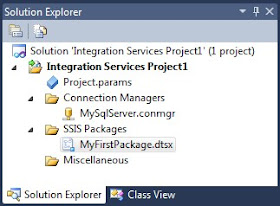 |
| Solution Explorer SSIS Denali CTP 3 |
If you add a new connection manager in the Solution Explorer it is automaticly added (in bold) to the Connection Managers in the bottum left of your screen.
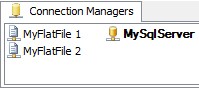 |
| Connection Managers |
They also added the Project Parameters to the Solution Explorer. I will review the parameters later on.
New Expressions
The new LEFT expression was already added in CTP 1, but there are two new handy expressions for handling arrays. TOKEN returns the specified occurrence of a token in a string. If the column ColWithArray contains "abc,def,ghi" then
TOKEN(ColWithArray,",",2) will return "def" and
TOKENCOUNT(ColWithArray,",") will return 3.
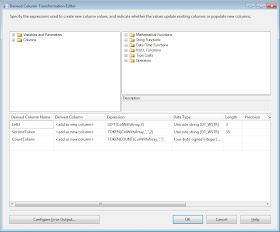 |
| LEFT, TOKEN and TOKENCOUNT |
Annotations
You can now use Enter instead of Ctrl + Enter in the annotations, but there is an error when trying to copy and paste (I thought I had already seen that in CTP1, but not sure).
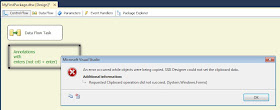 |
| Error when trying copy and paste |