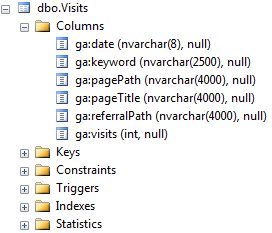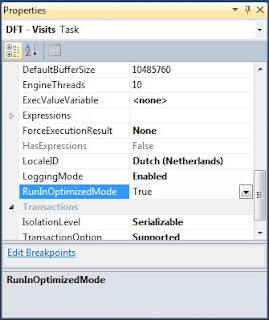Case
I used a
foreach loop to execute all my staging packages, but my server isn't using all resources. Is there a way to execute multiple child packages at once, but with a loop?
 |
| Executing packages sequentially |
Solution
The trick is to use a queue of packages and to have multiple 'processes' taking packages from the queue to execute them. The number of packages that can be executed at a time depends on the complexity of your packages. Staging packages for a single source are not complex, so a good guideline/starting point is to execute one package per processor core.
 |
| 4 cores => execute 4 child packages at the same time |
1) The Queue
For this example I will use a FIFO (first in, first out) queue that is stored in a database table. Alternatives could be the Windows Message Queue or the SQL Service Broker.
-- Create QUEUE table
CREATE TABLE [dbo].[FifoPackageQueue](
[Id] [bigint] IDENTITY(1,1) NOT NULL,
[Package] [varchar](50) NULL
) ON [PRIMARY]
GO
-- Add Index on Id
CREATE CLUSTERED INDEX cdxFifoPackageQueue on FifoPackageQueue (Id)
GO
-- Log tabel
CREATE TABLE [dbo].[FifoPackageQueueLog](
[Id] [bigint] IDENTITY(1,1) NOT NULL,
[Package] [varchar](50) NULL,
[StartTime] [datetime] NULL,
[EndTime] [datetime] NULL
) ON [PRIMARY]
GO
2) Variables and Parameter
For each 'execution line' in my control flow I need one SSIS string variable to store the package name. And I use one Package Parameter to indicate how many execution lines will be active. You can also use an integer variable for that if your SSIS version doesn't have parameters.
 |
| String variables, one per execution line |
 |
| Integer Package Parameter. |
3) Fill Queue
In this example I will use an INSERT INTO SELECT query to get all staging packages from SSISDB. You could also use regular INSERT queries or even a Foreach Loop or Script Task that loops through a folder to add packages from the file system to the queue.
INSERT INTO CONV_LOG..FifoPackageQueue
(
[Package]
)
SELECT Packages.[name]
FROM [SSISDB].[internal].[packages] as Packages
INNER JOIN [SSISDB].[internal].[projects] as Projects
on Packages.project_version_lsn = Projects.object_version_lsn
WHERE Projects.name = 'MyProject'
AND Packages.name like 'STG%';
4) Execution Lines
Each Execution line starts with a Sequence Container connected to the Fill queue task. The Precedence Constraint Expression is @[$Package::ParallelProcesses] >= 1 for the first and @[$Package::ParallelProcesses] >= 2 for the second and so on.
 |
| Expression to limit the number of parallel executions |
5) Get first package from queue
The Execute SQL Task gets the first package name from the queue and stores it in the SSIS string variable. If the variable is empty then it doesn't continue to the next For Loop.
 |
| Output clause is available in SQL 2005 |
set nocount on;
-- Declare temporary table to store the result of the delete
DECLARE @TmpTable TABLE (Package varchar(50));
-- Declare integer variable for counting the delete result
DECLARE @PackageCount int;
-- Select first record, lock it, delete it and store name in temporary table
WITH cte as (
SELECT top(1) Package
FROM FifoPackageQueue WITH (rowlock, readpast)
ORDER BY Id
)
DELETE FROM cte
output deleted.Package INTO @TmpTable
-- Check if there is 1 record in temporary table
SELECT @PackageCount = count(*) FROM @TmpTable
if @PackageCount = 1
BEGIN
-- Return package name
SELECT Package FROM @TmpTable
END
ELSE
BEGIN
-- Temporary table was empty so queue was empty
-- Return empty string to stop next precedence constraint
SELECT '' as Package
END
 |
| Store package name in SSIS variable |
6) For Loop
The For Loop loops until the package name is empty.
 |
| Loop until empty |
7) Log starttime
The first Execute SQL Task in the loop inserts the package name and a GETDATE() for the starttime in the log table with an INSERT query. The variable containing the package name is a parameter for this task. A very simple/basic log mechanisme. Adjust it to your needs or remove it if you have an other log mechanism.
INSERT INTO FifoPackageQueueLog (Package, StartTime)
VALUES (?, GETDATE())
8) Execute Package Task
Add an expression on the packagename so that it gets replaced with the value of the variable. In the properties of the task set DelayValidation = True. This will prevent errors if your variable is empty.
9) Log endtime
The second Execute SQL Task in the loop logs the enddate with an UPDATE query. The variable containing the package name is a parameter for this task. The start- and enddate will help you choose the optimal number of parallel tasks.
UPDATE FifoPackageQueueLog
SET EndTime = GETDATE()
WHERE Package = ?
AND EndTime is null
10) Get next package from queue
This is the exact same task/query as for getting the first package from the queue. If it can't find a package in the queue then it will fill the variable with an empty string and the For Loop will stop.
11) Multiple Execution lines
Repeat steps 4 to 10 an x times. Probably a couple more then you have processor cores in your server. Then start testing to find out the optimal number of parallel tasks.
12) Download example package
For SSIS 2012 I have added an example package for
download. It contains 5 execution lines. Add more if you have more cores available. The example is provided for educational purposes only. This example package is not intended to be used in a production environment and has not been tested in a production environment. Test it thoroughly before using it.
Note: you will find a similar solution in the
10 Tips and Tricks for Better SSIS Performance presentation of
David Peter Hansen and also in the SQL Rally Amsterdam presentation of
Davide Mauri about
Automating DWH Patterns Through Metadata. This example package is inspired by their solutions.