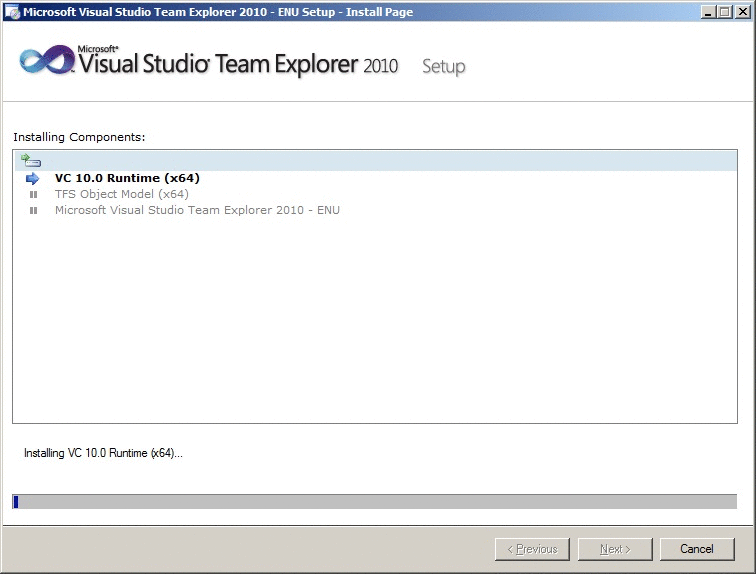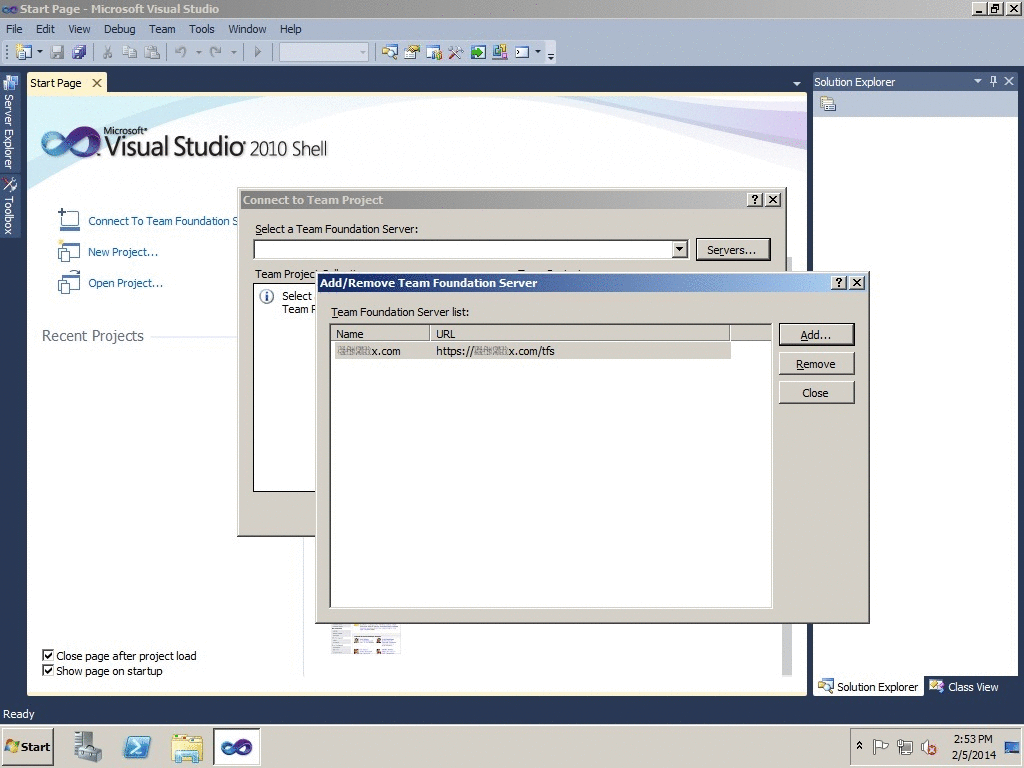I tried disabling the TFS multiple checkout for an SSIS project, but my collegue and me can still check out the same SSIS package at the same time causing all kinds of issues when checking in the changed package. How can I disable multiple checkout?
 |
| Disable multiple checkout in TFS |
Solution
You need to check your workspaces. If one of you is still using a local workspace then you can still checkout the same package multiple times.
Go to the Source Control Explorer in Visual Studio. You can find the link in the Team Explorer pane. Then (1) open the Workspace selectbox and choose Workspaces... In the Manage Workspaces window click (2) on the Edit... button and then (3) on the Advanced >> button.
 |
| Edit Workspace |
In the advanced option change the location from Local to Server and click on OK and one more time in the next window.
 |
| Set workspace location to server |
If you both use the workspace on the server then you will get an message that the SSIS package is checked out by user xxx.
 |
| Package checked out by colleague Menno |
Now you only need to remember to don't keep the project or solution checked out otherwise no one else can add (, delete or rename) projects/packages/connection managers/etc. When adding a new package the project will be checked out. To prevent long check outs, you should first give the new/empty package its correct name and then check-in everything (the project and the new/empty package). Only then you can start building the new package!
Also see MSND for more information about local and server workspaces.